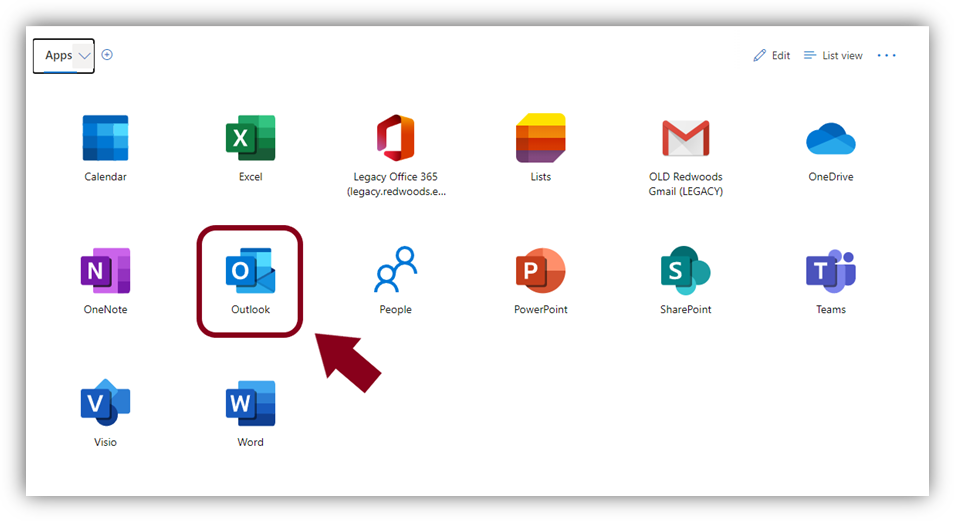MyCR Account Setup
To access your Microsoft email, please go to: https://myapps.microsoft.com/Redwoods.edu/
1. Enter your full student email.
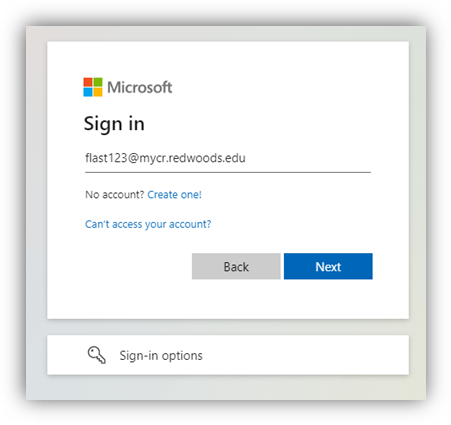
2. Use your temporary password.
Capital First Initial + Capital Last Initial + 8 Digit Birth Date + Exclamation Mark
For example:
If your name is Bugs Bunny and you were born on July 1, 1993, then…
Your Temporary Password would be: BB07011993! (Passwords are case-sensitive)
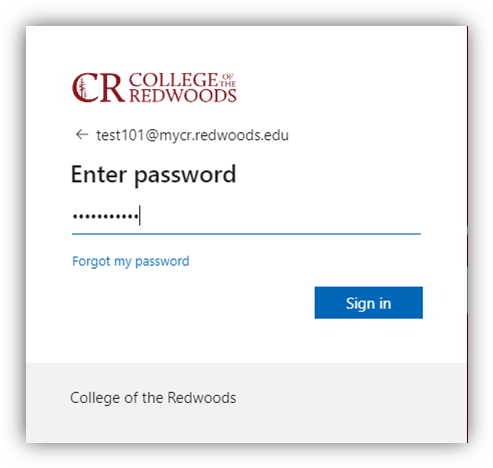
3. Setting your MFA (Multi Factor Authentication) using the Microsoft Authenticator App.
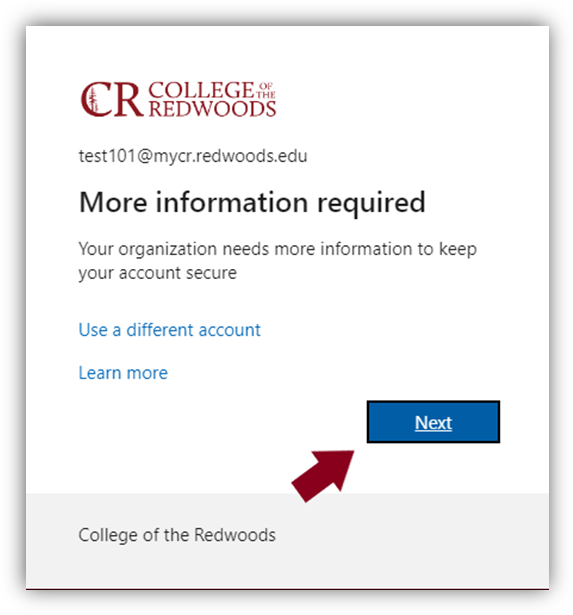
4. Download the free Microsoft Authenticator App on your phone.
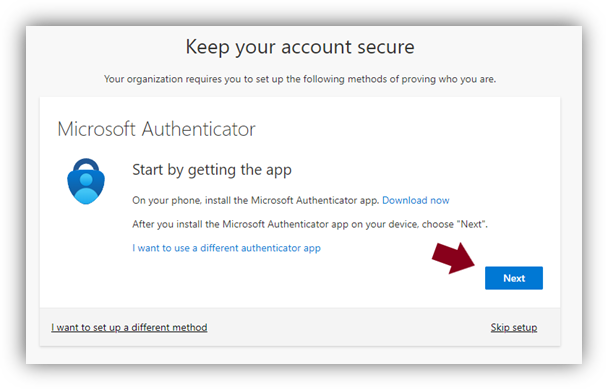
5. Scan the QR code using the app.
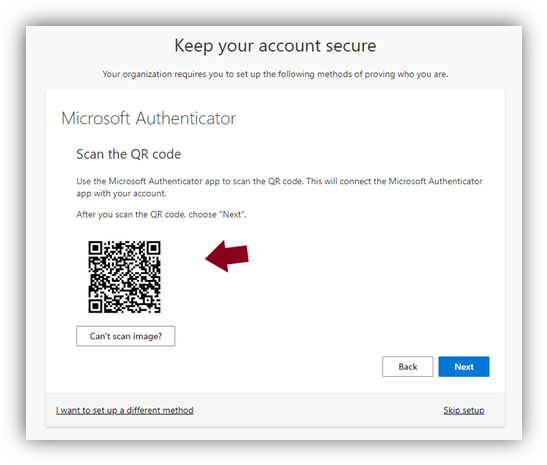
After the QR code is scanned enter the code provided.
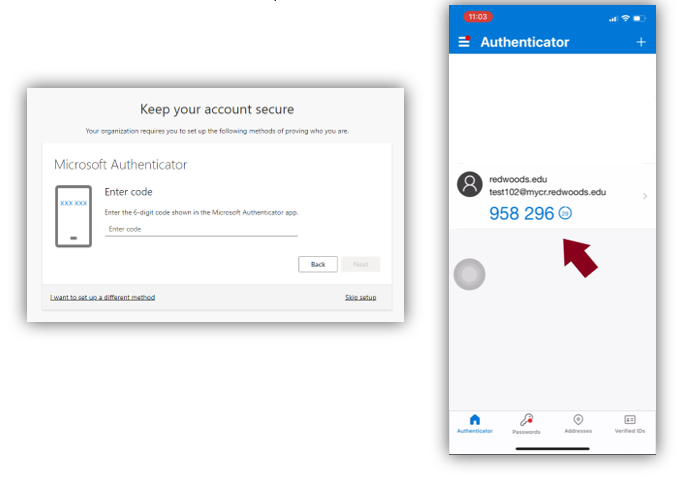
6. Agree to Terms of Use.
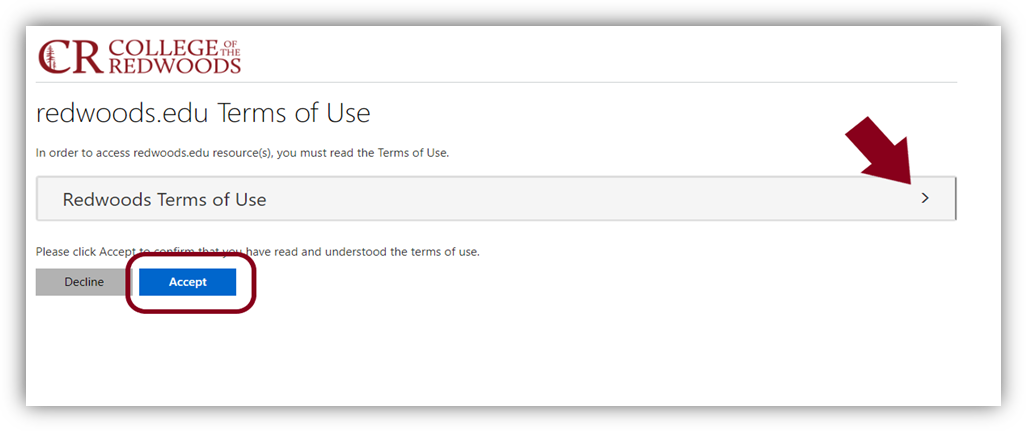
7. Access your Outlook student email.